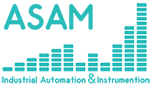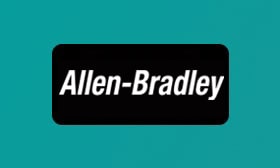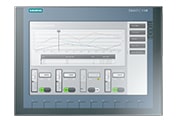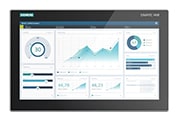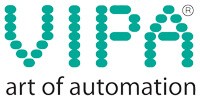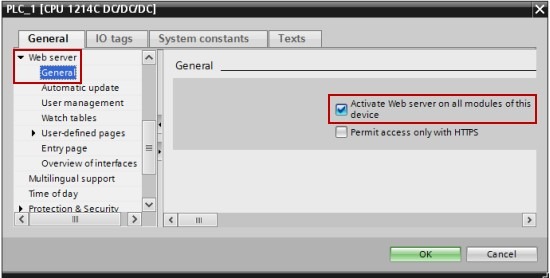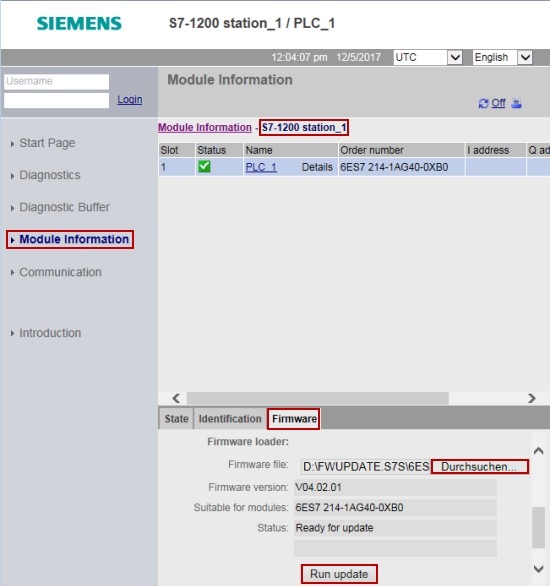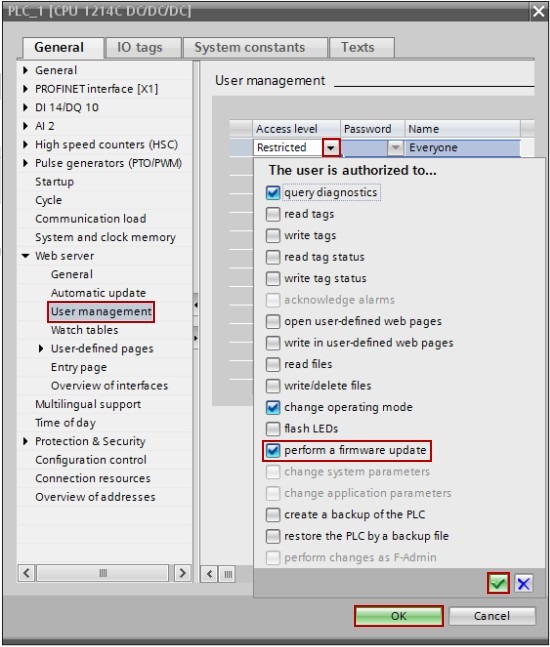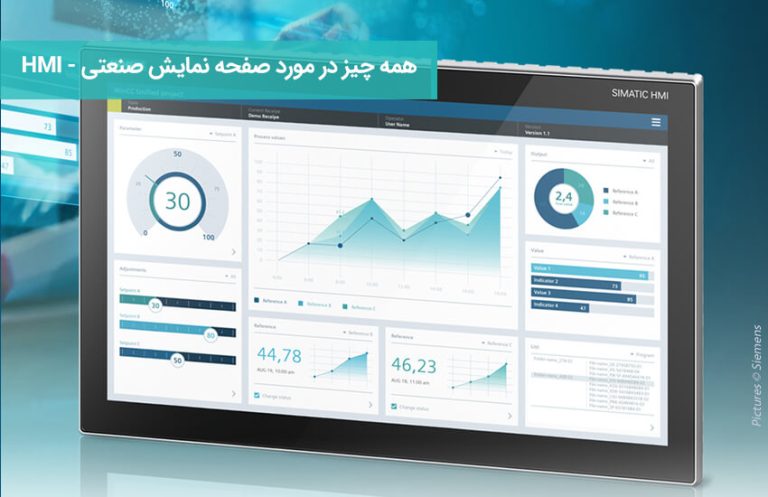Training on updating Frimware or operating system for S7-1200 and S7-1500 PLC processors through web server
For PLC S7-1200 processor version 3.0 and higher and for S7-1500 processor with operating system version 1.1 and higher, firmware update can be done through the integrated web server. To update the firmware , you must configure the processor in the Step 7 software ( TIA Portal ) as follows:
Activate the processor web server
1. In the project navigation, right-click on the PLC folder and select “Properties…” from the pop-up menu.
2. Click on the ” Web Server ” item in the navigation of the CPU properties area and activate the “Activate web server on all modules of this device” option in the right window in the “General” section.
1. Configure web server users (not required for S7-1200 PLC processors versions lower than 4.0)
1. Select “User management” in the Properties menu of the web server.
2. Enter username and password for user login to prepare
3. Open the access level setting through the drop-down menu.
4. Select the access level “The user is allowed to update the firmware “.
5. Confirm the settings with “green tick” and close the dialog box with “OK”.
6. Save and compile the device configuration and load your program into the CPU .
2. Update the firmware
- Unzip the firmware file into a directory on your hard drive.
- Open your Internet browser and enter the IP address of your processor in the address bar.
- If necessary, log in with the username and password selected in section 2.2.
- Open the “Module information” option in the menu.
- Select the name of the CPU station (here: “S7-1200 station_1”).
- Mark the processor slot.
- Open the “Firmware” tab.
- Using the “Browse…” button, navigate to the directory on your hard drive where you saved the update files. In the file “FWUPDATE.S7S” you need to select the file with the extension “.upd”.
- Click the “Run Update” button to start the update.
- Confirm the operation mode transition to “STOP” to perform the update.
- Do not leave the CPU web page during the update!
12. A message will be displayed after the firmware has been successfully loaded into the S7-1200 CPU . Click OK to put the processor in RUN mode.
Note: The images used in this tutorial are from STEP 7 software ( TIA Portal ) version 14.